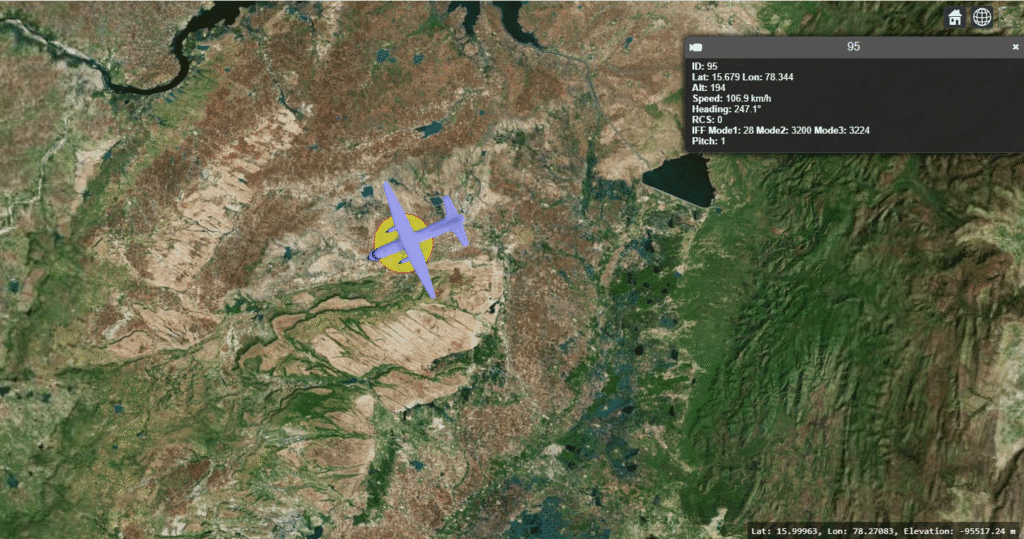Introduction
In real-time 3D visualization systems such as air traffic, maritime tracking, or defense simulations, it’s essential to view detailed information about each moving target.
CesiumJS, a powerful open-source 3D globe engine, makes this possible through its viewer.selectedEntityChanged event — allowing you to show track details when a user clicks on an entity.
In this post, we’ll see how to display track details on click using a clean and efficient CesiumJS code example.
Use Case
This approach is widely used in:
- Radar or Air Traffic Displays
- Defense Situation Awareness Systems
- Fleet or Asset Tracking Applications
- 3D Simulation and Visualization Dashboards
By combining entity metadata with Cesium’s built-in InfoBox, users can instantly see the attributes of any selected track — like speed, altitude, IFF codes, and more — simply by clicking on it.
Working Code Example
Below is a complete, working example showing how to:
- Create a 3D track entity
- Assign descriptive details
- Enable click-based detail viewing
<!DOCTYPE html>
<html lang="en">
<head>
<meta charset="UTF-8" />
<title>CesiumJS Track Click Details</title>
<script src="https://cesium.com/downloads/cesiumjs/releases/1.120/Build/Cesium/Cesium.js"></script>
<link href="https://cesium.com/downloads/cesiumjs/releases/1.120/Build/Cesium/Widgets/widgets.css" rel="stylesheet">
<style>
html, body, #cesiumContainer { width: 100%; height: 100%; margin: 0; padding: 0; }
</style>
</head>
<body>
<div id="cesiumContainer"></div>
<script>
// ✅ Initialize Cesium Viewer
const viewer = new Cesium.Viewer('cesiumContainer', {
terrainProvider: Cesium.createWorldTerrain(),
infoBox: true,
selectionIndicator: true,
});
// ✅ Helper function to compute orientation
function getTrackOrientation(heading, pitch, roll, position) {
const hpr = Cesium.HeadingPitchRoll.fromDegrees(heading, pitch, roll);
return Cesium.Transforms.headingPitchRollQuaternion(position, hpr);
}
// ✅ Create a single track
function createTrack(track_data) {
const position = Cesium.Cartesian3.fromDegrees(track_data.lon, track_data.lat, track_data.alt || 1000);
const heading = Cesium.Math.toRadians(track_data.heading || 0);
const orientation = getTrackOrientation(track_data.heading - 90, 0, 0, position);
const modelColor = (track_data.iffMode1 === 0) ? Cesium.Color.RED : Cesium.Color.BLUE;
viewer.entities.add({
id: track_data.id,
name: "Track-" + track_data.id,
position: position,
orientation: orientation,
description: `
<strong>ID:</strong> ${track_data.id}<br>
<strong>Lat:</strong> ${(track_data.lat).toFixed(3)}
<strong> Lon:</strong> ${(track_data.lon).toFixed(3)}<br>
<strong>Alt:</strong> ${(track_data.alt).toFixed(0)} m<br>
<strong>Speed:</strong> ${(track_data.speed).toFixed(1)} km/h<br>
<strong>Heading:</strong> ${track_data.heading.toFixed(1)}°<br>
<strong>RCS:</strong> ${(track_data.rcs).toFixed(1)}<br>
<strong>IFF Mode1:</strong> ${(track_data.iffMode1)}
<strong> Mode2:</strong> ${(track_data.iffMode2)}
<strong> Mode3:</strong> ${(track_data.iffMode3)}<br>
`,
billboard: {
image: "./images/fighter.png",
width: 32,
height: 32,
rotation: -heading,
verticalOrigin: Cesium.VerticalOrigin.CENTER,
},
label: {
text: "Track-" + track_data.id,
font: 'bold 14px sans-serif',
fillColor: Cesium.Color.YELLOW,
style: Cesium.LabelStyle.FILL_AND_OUTLINE,
outlineColor: Cesium.Color.BLACK,
outlineWidth: 3,
verticalOrigin: Cesium.VerticalOrigin.TOP,
pixelOffset: new Cesium.Cartesian2(0, -40),
showBackground: true,
backgroundColor: new Cesium.Color(0, 0, 0, 0.5),
}
});
}
// ✅ Add example track
createTrack({
id: 1,
lat: 12.9716,
lon: 77.5946,
alt: 1500,
speed: 720,
heading: 45,
rcs: 12,
iffMode1: 0,
iffMode2: 11,
iffMode3: 23
});
// ✅ Show description when clicked
viewer.selectedEntityChanged.addEventListener(function(entity) {
if (Cesium.defined(entity)) {
console.log("Selected:", entity.id);
}
});
viewer.zoomTo(viewer.entities);
</script>
</body>
</html>
Explanation
- The
createTrack()function adds a Cesium entity with:- Billboard: small aircraft icon
- Label: displays track name
- Description: HTML-formatted info shown when clicked
- The
viewer.selectedEntityChangedevent automatically triggers Cesium’s built-in InfoBox, displaying all the entity’s details.
When you click on the track, the InfoBox on the right displays its metadata such as ID, coordinates, speed, and IFF codes — giving users real-time situational awareness.
Conclusion
Displaying track details on click in CesiumJS is a straightforward yet powerful feature for real-time visualization systems.
By embedding rich metadata in the entity’s description field, you can quickly build interactive, informative, and professional 3D tracking dashboards — whether for defense, aviation, or fleet management.
🔗 Related:
Displaying 3D Symbols and Models in CesiumJS
CesiumJS Heading Vector Visualization
If you’re interested in a full-fledged GIS solution, check out our flagship product PrithviGIS – a powerful QGIS-based platform for real-time geospatial visualization. PrithviGIS is an indigenous GIS development in India.
Check out our Live Aircraft Simulation using CesiumJS.